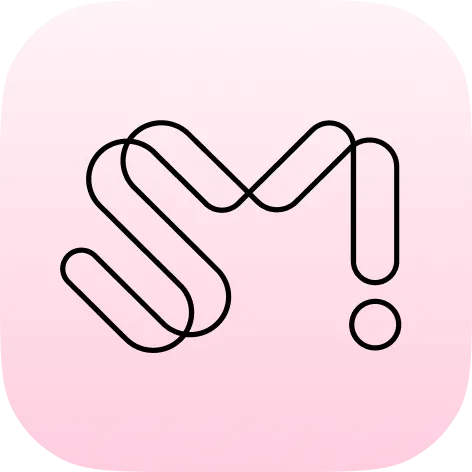Index
 Member
Member
Q. How do I sign up for the membership?
Running the APP, press the menu button at the top-right of the HOME screen to sign up for SMTOWN membership. You can also use the top right menu at the SMTOWN Service Introduction website.
Q. I want to log in to the SMTOWN APP.
Press the menu at the top-right of the SMTOWN APP and log in to use all SMTOWN services.
Q. How do I log out?
Press the settings icon in the top-right menu of the SMTOWN APP and press the [Logout] button. When you log out of SMTOWN, there may be restrictions in using each service. You can log in again at any time.
Q. How do I withdraw my membership?
Log in to SMTOWN and press [Withdraw Membership] at the bottom of MY PAGE to request withdrawal. When you request membership withdrawal from SMTOWN, a 30-day waiting period is given. During this period, you can cancel your membership withdrawal request anytime. If you cancel your membership withdrawal request, your account information and activity history (LIGHT STICK connection history, PASSPORT STAMP/VISA issuance history, etc.) will be restored.
If membership withdrawal is processed after 30 days from the date of the membership withdrawal request, all account information and activity history will be deleted and cannot be restored. When proceeding with withdrawal, please check the information carefully once again first.
Q. I want to change my email address(sign-up account).
SMTOWN uses the email address you entered when signing up as an account. If you want to change your email address, log in to SMTOWN and go to [MY PAGE] > [Change Email].
Q. I forgot my password. (Change Password/ Find Password)
Press the menu button at the top-right of the HOME screen and press the [Find Password] button at the bottom of the SMTOWN login screen to send a password reset email to the email(account) you signed up with. Press the [Reset Password] button in the email, and reset the password to the one you want to use the SMTOWN service.
Q. I want to set Favorite Artists. (Add/ Change/ Delete Favorite Artist)
Log in to SMTOWN, press the menu button at the top-right, and press the [Set Your Favorite Artists] button to use each function (SCHEDULE, PASSPORT, AR VIEWER, LIGHT DEVICE) conveniently for the artist you choose. You can select multiple artists and add/change/delete them at any time in the settings.
 SHOP
SHOP
Q. Where should I ask about using SMTOWN &STORE?
For information regarding SMTOWN &STORE, such as login(Include SMTOWN Social Sign-In), product order and payment, shipping, exchange, and return, please ask to the SMTOWN &STORE customer center. For more details, please refer to the SMTOWN &STORE FAQ page.
 SCHEDULE
SCHEDULE
Q. I want to receive notifications of only specific schedules for various artist's schedules.
Press the [♡ (Heart)] button to the right of the schedule title you want to receive notifications on to use the “dips on” feature. You can receive notifications for the schedule you dip on ‘1 hour before the schedule starts'.
Q. Among the artist's schedules, if the schedule is held in a location outside my region, I want to check the local time.
If you want to find out about the time of an event held in a different time zone, press on the schedule. On the schedule details page, you can check the local time of the artist's schedule and the time in your region simultaneously.
 PASSPORT
PASSPORT
Q. I want to check the stamps I can receive in advance!
On the PASSPORT page, tap the [Collect Stamps!] button at the bottom to check the issuance schedule for each stamp within one week, based on local time. Selecting a stamp allows you to view its issuance location on a map. Stamps that are currently being issued or are scheduled for issuance soon can be identified by the dot badge in the upper right corner of the stamp.
Q. I want to get the STAMP!
Depending on the event, you can get the STAMPs in two ways: by location verification (GPS) or by scanning a QR code.
Location Verification (GPS)
1) Update and log in to SMTOWN APP
2) Select the [PASSPORT] button on the HOME screen
3) Select the [Verify your location] button
(*Select [Settings] > [SMTOWN] APP > [Location], permission required)
4) Get the STAMP within 500m of the venue!
If there is an error in stamp issuing, please check the network status.
Stamps may not be issued if the mobile data or Wi-Fi network is unstable.
Scan the QR Code
1) Update and log in to SMTOWN APP
2) Select the Home Screen > [PASSPORT] button
3) Select the [QR] button
(*Select [Settings] > SMTOWN APP > ‘Camera’ access permission required)
4) Scan the QR code provided at the venue and get the stamp!
Q. Where can I check the stamp I collected?
You can find stamps you collected through PASSPORT. If you have a history of applying for the digital conversion to PINK PASSPORT, press PINK PASSPORT on the PASSPORT page. You can filter the stamps you have collected by year or artist.
Q. I didn’t receive the stamp. Can I get it later?
Stamps can only be issued at the venue on the event day. If you do not receive a stamp on that day, reissuance will not be possible. Please check your network connection and ensure the stamp is issued successfully at the time of collection.
Q. What is a VISA? Can I get a new one issued?
VISA is the history of the artist club that you joined in the previous KWANGYA CLUB and membership level. Only ACE members can check the details of VISA issuance. With the termination of KWANGYA CLUB service on September 10th, 2023, VISA will no longer be issued in the future.
 AR VIEWER
AR VIEWER
Q. I want to check the AR content of my purchased album or MD product.
In the AR VIEWER, search for the Album name or MD that you purchased, or the Artist name. Click on the content you want to see! You can see the special content for the scan the AR item with the app camera.
Q. There is no content when I search for the AR content I want to scan.
Currently, SMTOWN provides the same content as the previous SMTOWN AR VIEWER APP. If you cannot find the AR content you are looking for, please send the name and photo of the AR content to the customer center(help@smtown.com).
 ️ LIGHT DEVICE
️ LIGHT DEVICE
Q. I want to register my LIGHT DEVICE before the concert.
Press the [LIGHT DEVICE] button on the SMTOWN HOME screen. You can register ‘My Light Device’ by pressing [Register the Light Device].
Register ‘My Light Device’ by following the detailed instructions on the APP. Press and hold the power button on the light Device for 5 seconds or quickly press the button twice to switch to Bluetooth mode. Once the light Device starts blinking like the one displayed on the app screen, the registration is complete.
If you want to register more than one, you can register additional Light Devices by swiping the My LIGHT DEVICE card to the side and pressing the [Register the Light Device] button.
Q. I want to check the remaining battery on my LIGHT DEVICE.
After registering/connecting the LIGHT DEVICE, you can check the remaining battery on your LIGHT DEVICE.
If you do not have a history of registering your LIGHT DEVICE, press the [Register the Light Device] button to register your LIGHT DEVICE first. If [Disconnected] is displayed on the screen after registering the LIGHT DEVICE, you can check the remaining battery during the previous connection. Connect the LIGHT DEVICE again if you want to check the current battery remaining.
Q. I want to give a nickname to my LIGHT DEVICE. Is it possible to change the LIGHT DEVICE name?
After registering the LIGHT DEVICE, you can name your LIGHT DEVICE by pressing the settings icon next to the initial device name of the LIGHT DEVICE. You can also change the name of your LIGHT DEVICE in [MY] menu at the top-right of the LIGHT DEVICE screen.
Q. I want to enter concert seat information.
Check your ticket, press the concert date you want, and enter your seat information. When the concert information of your favorite artist is available, a pop-up message, “There is an upcoming concert!” will be notified on the HOME screen.
Q. I want to delete/change the seat information I previously entered.
If you entered incorrectly or want to change the seat information, press the previously registered seat information and the [Change Seat Information] button below. You can change the previously registered seat information to the seat information you want.
Q. I want to delete the LIGHT DEVICE registration history.
Press the [MY] menu at the top-right of the LIGHT DEVICE page to manage your LIGHT DEVICE. If you have registered more than one LIGHT DEVICE in the Manage My Light Device, you can adjust the order or delete the history of the registered LIGHT DEVICE.
If you delete your LIGHT DEVICE from the app, you can register it again and use LIGHT DEVICE-related functions, such as the LIGHT DEVICE name, battery remaining, and the seat information.
Q. Do I need to stay connected after registering the light device to the seat?
Once the seat information has been successfully entered into the registered light device, you do not need to maintain the connection. You can check the completion status through the "Seat information has been entered!" message displayed at the top of the light device and the registered seat information at the bottom. However, if you need to change the seat information or check the battery, please reconnect the light device.
Q. When I try to connect the light device, the connection gets interrupted or fails.
1.
First, check whether your light device is supported by the SMTOWN APP.
On the light device connection screen, you can select the [How to Switch to Bluetooth Mode] button to check the supported light devices and connection methods.
2.
If your light device is supported, please check the following items first.
CHECK LIST
•
Make sure your smart device, such as a smartphone, is properly connected to the network and try again. If the network environment changes, it may not work smoothly.
•
Please check if the battery level of the light device is sufficient. The connection may not work if the battery is low. Please replace the battery and try again.
•
If you need to update the firmware, please wait until the firmware update is complete after connecting the pom-pom. During the firmware update, the light device light may turn off briefly. Please wait for the update to complete.
If you have checked all three items above but still cannot connect the light device, please record a video of the issue and send it to help@smtown.com for assistance.
Q. I want to update the firmware of the LIGHT DEVICE.
If you press [MY] on the top-right of the LIGHT DEVICE page, you can manage the light devices you have registered. If you need to update the firmware of your LIGHT DEVICE, press the button at the bottom in Manage to update the firmware.
 PLAYER
PLAYER
Q. I registered the code, but I can’t watch the episode.
Please check whether the purchased product code includes the corresponding episode and whether it is valid for registration in the specified countries and within the applicable period. If the code cannot be registered multiple times, it can only be registered to one account.
🛜 TAG
Q. How do I tag with NFC?
1.
Check Device NFC
For detailed instructions, tap the ‘HOW TO TAG?’ button at the bottom of the TAG menu’s main screen.
•
Please first check if your device supports NFC.
•
For Android devices, activate NFC by going to Settings → Connections → Turn on ‘NFC’
•
Once NFC is activated, locate your device’s NFC antenna and try tagging. You can find the antenna location by searching [Device model + NFC location] in a web browser.
2.
Tagging with NFC
You can use either of the two following methods to tag with NFC
•
Tagging via the SMTOWN APP menu: Press the ‘TAG ON’ button under the product image. When your device's tag mode is activated, proceed to tag.
•
Tagging directly from the device: Simply bring your device near the NFC tag and follow the on-screen instructions.
Q. Can I register the same NFC tag multiple times?
Each NFC product can only be registered to a single account, and once it has been registered, it cannot be transferred to another account.
Q. When I try to tag, I see a message saying ‘Unregistered NFC / Already Registered NFC / Unsupported NFC’.
Please check the following
•
Unregistered NFC: Try registering the NFC by pressing the TAG-ON button on the main screen of the TAG menu or by tagging directly with your device.
•
Already Registered NFC: Please check whether the product has already been registered with another account. NFC products that have already been registered cannot be registered again or transferred to another account. You can check the NFC products registered to your account on the MY TAG page.
•
Unsupported NFC: Please confirm whether the product is supported by the SMTOWN APP. You can check the supported products by swiping left or right on the product images in the TAG menu.
If you have checked all of the above items but are still unable to register the NFC, please contact us at help@smtown.com with a video recording of the situation you are experiencing, product information, the date and time of the registration attempt, SMTOWN account (e-mail address), device model, OS version information, and app version.
Q. Is there a period limit for accessing the content?
The content linked to the purchased MD can generally be accessed by tagging it without a separate validity period. However, some content may be terminated or changed after a certain period of time.
 SEASON’S GREETINGS
SEASON’S GREETINGS
Q. How can I use the SEASON’S GREETINGS service?
You can find instructions on how to use the SEASON’S GREETINGS service on each artist’s guide page.
•
Please check the detailed instructions through the link below.
Q. I’m having trouble accessing or using the service.
•
Please check the following first.
1.
Network check: Please make sure your Wi-Fi or mobile data connection is stable.
2.
Time settings check: If your device’s time is different from the current time, errors may occur. Please check that [Settings > General > Date & Time > Set Automatically] is enabled, then completely close the app and relaunch it.
•
If the issue persists after trying the above steps, please contact our customer support at help@smtown.com with the information below, and we will assist you as quickly as possible.
Required information: SMTOWN account (e-mail address), date and time of error, error screen (screenshot or video), device information, OS version information
Q. LIVE Wall Paper cannot be downloaded.
•
LIVE Wall Paper can only be downloaded to your device within the designated download period by users who have registered a SEASON’S GREETINGS CODE. If the download does not proceed properly, please check the following:
1.
Storage space: Please make sure your device has sufficient available storage.
2.
Device compatibility: Some older device models or OS versions may not support the LIVE Wall Paper feature.
3.
Abnormal access: In accordance with service operation policies, if abnormal access or repeated attempts are detected, downloads may be temporarily restricted to ensure stable service.
 etc.
etc.
Q. I can't find the artist in the favorite artists list.
Here are the artists you can choose from in the SMTOWN service right now.
XngHan&Xoul, Hearts2Hearts, LUCAS, NCT WISH, RIIZE, aespa, NCT DREAM, WayV, NCT 127, RED VELVET, EXO, SHINee, GIRLS’ GENERATION, SUPER JUNIOR, TVXQ!, BoA, KANGTA
Q. How do I ask about service errors? (Screen freezing, flickering, etc.)
For inquiries regarding SMTOWN services, please contact the customer center(help@smtown.com), including the items below.
SMTOWN account (e-mail address), date and time of error, error screen (screenshot or video), device information, OS version information…
Q. I am not receiving any notification. (Inquiry about notification function)
Currently, the SMTOWN notifications follows your device system settings. If you do not receive notifications, please check if SMTOWN APP notifications are turned on in your device notification settings page.
iOS: Settings - Select SMTOWN APP - Allow Notifications
Android: Select Settings - Apps & Notifications - SMTOWN APP - Notification Settings
Q. What languages are supported by SMTOWN APP?
SMTOWN supports four languages: Korean, English, Japanese, and Chinese. The device system language is used for first-time members, but you can change it to the language you want in the SMTOWN APP setting menu.
Press the [LIGHT DEVICE] button on the SMTOWN HOME screen. You can register ‘My Light Device’ by pressing [Register the Light Device].
Register ‘My Light Device’ by following the detailed instructions on the APP. Press and hold the power button on the light Device for 5 seconds or quickly press the button twice to switch to Bluetooth mode. Once the light Device starts blinking like the one displayed on the app screen, the registration is complete.
If you want to register more than one, you can register additional Light Devices by swiping the My LIGHT DEVICE card to the side and pressing the [Register the Light Device] button.